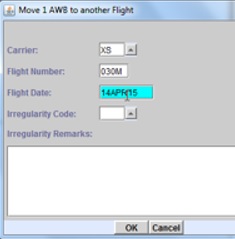You can move booked shipments to a different flight date in the Booking
List tab of the Booking screen.
Before booking on a different flight, ensure that there is available space in that
specific flight date. You can check the availability summary of a specific flight in
the Availability tab of the Booking
screen.
-
Search for the flight of the booked shipment you want to move in the
Availability tab of the screen.
-
In the Availability tab, enter the flight details,
then click Show Flights.
-
Select the flight record. The allotment is displayed on the
right.
-
Click the Booking List tab.
The flight details and corresponding AWB information are
displayed.
-
Select the AWB from the shipment details table.

-
Click Change Flight.
The following window is displayed:
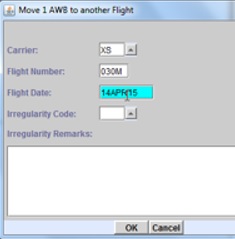
-
Enter the new Flight Date. For example,
14APR15.
-
Click OK to save the changes.
The air waybill is moved to a new flight date. If the booking is created against the
allotment (with allocation CA), the Uplift Weight and
Uplift Volume are automatically updated in the
Allotment tab of screen. When moving air waybills to a different flight date in the
Booking List tab, the moved air waybill is changed to
KK status by default even if the same allotment exists in the
new flight.