You can update the space allocation for specific allotments by increasing or
decreasing the weight or volume. Space allocation can be updated in the Allot
Flight tab of the Booking screen.
Space allocation can only be updated in the Allot Flight tab
if the allotment is still "unreleased".
-
Search for the flight of the allotment you want to update in the
Availability tab of the screen.
-
In the Availability tab, enter the flight details,
then click Show Flights.
-
Select the flight record. The allotment is displayed on the
right.
-
Select the allotment name.
-
Click the Allot Flight tab.
The allotment
Weight/Volume and
Agree Wt/Agree Vol are
displayed in the table.
-
Update the weight or volume of the allotment.
-
Enter the Weight/Volume
to be added or subtracted. For example, 200 kg
weight and 10 volume.
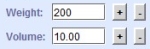
-
Click the + button to add or click the
- button to subtract the entered
Weight/Volume.
The Weight or Volume cannot be less than the Uplift Weight or the
Uplift Volume. You can only increase the Weight or Volume within the
Flight Capacity. When subtracting to the
Weight/Volume value,
the value cannot be less than the Uplift Weight/Volume. When adding to
the Weight/Volume value,
the value cannot be greater than the Flight Weight/Volume.
The
New Wt and
New Vol are
displayed. For example,
700 kg weight and
15 volume.

-
Click Commit.
The
Weight and
Volume
values are updated. For example,
700 kg weight and
15 volume.

The allotment space is updated.