About Prices Screen: Details Tab
Deal rates are entered in the Price screen. Depending on your system configuration, the Price screen appears either as Prices KG if your units are in kilograms or Prices LB if your units are in pounds.
| Field | Description |
|---|---|
| Area | The sales area where the price applies. Prices are only visible to operators
assigned to this particular area. The sales area set in the price record needs to
match the price record used in the AWB to be priced. You can retrieve available area
codes from the database by clicking  . Clicking Area navigates you to the
Areas screen where you can create new area codes or make
modifications to existing area codes. . Clicking Area navigates you to the
Areas screen where you can create new area codes or make
modifications to existing area codes. Note: You need the appropriate duty codes to
make modifications to area codes.
|
| Currency Code | The ISO three-letter currency code of the currency used in the AWB. You can click
 to retrieve
available currency codes from the database. to retrieve
available currency codes from the database. |
| Sequence | The sequence number of the price record. |
| Verified | The Verified check box is selected when the price record has already been verified. Users with appropriate duty codes can verify the price record by clicking V beside the Verified check box. |
| Issue Carrier | The carrier code for which the price record is applicable. Note: If the price
entered is a buying rate (for GSA), the word
BUY is displayed
beside the Issue Carrier field. |
| Carrier List | The carrier list code which the price record is applicable. Note: If the price
entered is a buying rate (for GSA), the word
BUY is displayed
beside the Issue Carrier field. |
| Product | Product codes are used to differentiate cargo products. You can retrieve
available product codes from the database by clicking  . Clicking
Product navigates you to Product screen
where you can create new product codes or make modifications to existing product
codes. . Clicking
Product navigates you to Product screen
where you can create new product codes or make modifications to existing product
codes. Note: You need the appropriate duty codes to make modifications to product
codes.
The product code needs to be entered best at the time of booking or
at the latest, during Full AWB data capture to allow the system to make the
automatic deal calculation. For example, if a booking is made for an X-Presso type
of shipment, the system rates the consignment at the regular matching rate if the
product code is not entered.
Note: Selecting the All (
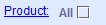 ) check box applies the rate to all Products. ) check box applies the rate to all Products. |
| Status | The current status of the price record. Depending on the code, there might be restrictions on the usage of the price record. The status can be Canceled which indicates that the price is still in the system but is no longer valid. |
| Price Group | A Price Group allows the grouping of prices into different
Deal Codes. This reduces the number of required price records. You can retrieve
available price group codes from the database by clicking  . Clicking the
Price Group link navigates you to the Price
Group screen where you can create or modify price group codes as
necessary, provided you have the proper duty codes. . Clicking the
Price Group link navigates you to the Price
Group screen where you can create or modify price group codes as
necessary, provided you have the proper duty codes. |
| Agent | Use this field to limit a deal for a specific agent. You can retrieve available
agent codes from the database by clicking  . . |
| Shipper/Cnee | Use this field to limit a deal for a specific Shipper or Consignee. You can
retrieve available Shipper or Consignee codes from the database by clicking  . . |
| Origin/Zone | These are two fields used to define the airport of departure or the airport zone
of departure where this price record is applicable. The field on the left is for the
origin airport while the field on the right is for the origin zone. You can combine
several origin airports by using the origin zone.
Note: For Ad Hoc deals, the price
record is specific to an AWB. The Zone field is not used in Ad Hoc price records.
|
| Destination/Zone | These are two fields used to define the destination airport or the destination
airport zone where this price record is applicable. The field on the left is for the
destination airport while the field on the right is for the destination zone. You
can combine several destination airports by using the destination zone.
Note: For Ad
Hoc deals, the price record is specific to an AWB. The Zone field is not used in
Ad Hoc price records.
|
| Prepaid / Collect | Select either Prepaid or Collect
from the drop-down list. Prices are either applicable for Prepaid or Collect
shipments. The default setting of this field is Prepaid because
collect shipments are rated according to the IATA Tariff. Collect shipments are
automatically excluded in this way. When left blank, the price code is applicable to both prepaid and collect shipments. |
| Gross Charge | Select either Gross Weight or Charge Weight from the drop-down list. |
| Price Type | Select the Price Type or price template from the drop-down list. The Price Type selected determines the columns in the Weight Break table. Price templates are created in . |
| Sale/Premium | Use this field to indicate special promotional rates (Sale) or to indicate an increased rate that is applicable (Premium). These rate types have to be limited to a certain date period and overrule the current prices. This is important for Premium rates as the system normally searches for the cheapest available rate. In case such a premium rate is available, this rate will be taken instead. |
| All-In Rate | Select this check box if the price record is inclusive of all other charges. |
| No Interline | When selected, the IATA rate is used if no sell price rate was found in the system when a transit sector is involved. |
| Price overrides IATA Calc on AWB | When selected, the net rate calculation will override the gross IATA figures in the AWB IATA rate line. |
| Effective Date | The begin date of the effectivity of the price record. You can select the date
from the calendar by clicking  . You can also use this field to query price records that are
still valid on the entered date. . You can also use this field to query price records that are
still valid on the entered date. |
| Termination Date | The end date of the effectivity of the price record. You can select the date from
the calendar by clicking  . . |
| ULD Type | You need to enter the ULD Type when creating ULD-specific
price records. You can retrieve available ULD Types from the database by clicking
 . . |
| Price Class | The Price Class field can be used for various net pricing
levels. This field is an alternative, or an additional pricing level differentiation
that can be used in conjunction with Service Level or the Price
Type field. Clicking Price Class navigates you to the Price Class screen where you can create or modify price classes in the system. |
| Carrier Ref. | This optional field stores the carrier-specific reference number for the price record. The reference number can then be used in sales reports. |
| Transit Point | Use this field to limit a deal for a certain transit point. The transit point
entered in this field has to be part of the routing for the deal to be valid. You
can retrieve available transit points from the database by clicking |
| Transit Carrier | Use this field to limit a deal for a certain carrier. The carrier entered in this
field has to be part of the routing for the deal to be valid. You can retrieve
available carriers from the database by clicking |
| Allotment Code | Use this field to limit the deal for a specific allotment record. You can
retrieve available allotment codes from the database by clicking |
| Routing | Use this field to limit a deal to a specific routing. The
Routing field should be used in cases where the specified
Transit Point and Transit Carrier
still result in two or more matching price records.
Note: During entry in the Routing field, Cargospot only
checks for the data format. Cargospot does not check if the entered routing
matches the Origin/Destination or not. You need to ensure that the routing is
entered correctly. During Verification against Threshold, Adhoc Price records are
only matched against those Threshold records with matching values in the Transit
Carrier, Transit Point, and the Routing fields.
|
| Flight Group | Use this field to limit a deal to different type of flights, such as Freighter
deals or RFS deals. You can retrieve available flight groups from the database by
clicking Clicking Flight Group navigates you to the Flight Group screen where you can create or modify price classes in the system. |
| Day of Week | Use this field to limit a deal to a certain day of the week. For example, the
Day of Week can be any of the following:
|
| Time of Day | The Time Group code that is applicable to the price record. For example,
MORNING. You can retrieve available Time Group codes from
the database by clicking  . . |
| SHC Add-On | Some special cargo may need to be excluded from the net rating or may have
certain add-ons applicable. Use this field to enter the applicable SHC Add-On
code. You can retrieve available SHC Add-On codes from the system by clicking
Clicking SHC Add-On navigates you to the SHC Add-On screen where you can create or modify SHC Add-On codes in the system. |
| SHC Inc and Ex | Clicking on SHC Inc or Ex opens the
Special Handling Code Include/Exclude window. The check boxes
are automatically selected depending on included or excluded SHCs. It is not possible to directly select or deselect the SHC Inc or Ex check boxes. A selected check box indicates that the Price is defined to Include or Exclude one or more special handling codes. The details can be viewed and updated in the SHC In/Ex window.
Selecting the All Include Codes Must Be Present check box applies the rate to an AWB having the same Special Handling Codes as the price record. If the check box is not selected, the rate can still be applied to an AWB, given that the AWB and price record have at least one similar Special Handling Code. |
| Minimum Charge | The minimum charge for the particular deal. The system calculates the deal price and compares the total with the stored minimum. If the deal total is below the minimum charge, the minimum charge is used as the applicable deal charge. |
| Previous Price | If the deal has been modified, clicking Previous Price shows the deal before the most recent modification. |
| Weight Break Table | Use this table to enter the various prices, such as per weight break, ULD pivot, pieces, and so on. The columns of this table is dependent on the Price Type. |
| Contact | Enter the details of the contact person. |
| Priority | There are instances when several prices match. The system selects the price
record with the highest Priority. Use this field to assign the
priority of a price record. Higher number means higher priority. If there are still multiple matches after selecting the prices with highest priorities, the system selects the cheapest price. Priority can be any of the
following:
|
| Remarks Internal | Use this field to enter internal remarks that are not printed on the price sheet. |
| Remarks External | Use this field to enter remarks that need to be printed on the price sheet. |
