ULD Booking
Checking Availability and Remaining Positions
With ULD Booking enabled, the Availability screen is enhanced to display the ULD information of the flights.
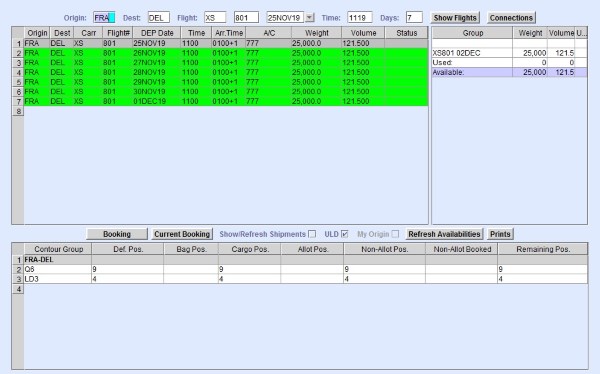
To show the ULD information of a specific flight, highlight a flight on the flights table and then ensure that ULD check box is selected. The lower area of the Availability screen can be toggled to show Shipments or ULD information by selecting either Show/Refresh Shipments or ULD. The ULD information table displays the remaining positions available on the flight for each contour group.
From the Availability screen, you can create a ULD Booking by selecting the desired flight, then clicking Current Booking.
Creating a ULD Booking
Creating a ULD Booking is similar to regular booking. While creating the booking, you need to update the booking information: Agent, AWB Number, Pieces, Weight, Volume, and other details. It is important to note that for ULD Bookings, the Pieces, Weight, and Volume reflect the details of the ULD. In this example, the booking is 1x A2 which is in the LDP Contour Group. The ULD weight is 2000kg with a volume of 10 cubic meters.

You need to click the U button on the ULD column of the flight line to proceed with the ULD Booking. The system prompts asking you if you want to create a ULD allotment upon clicking U.
- Click Yes to proceed with ULD allotment.
- Click No to use Freespace for the booking and enter the details on the ULD Data Table window.
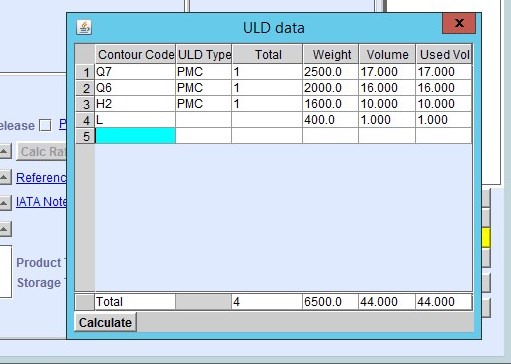
Close the ULD Data Table to update the data. The ULD Detail column of the flight line is updated and the ULD button is highlighted yellow. The booked position is reflected in the remaining position information of the flight.
Click OK to save the booking.