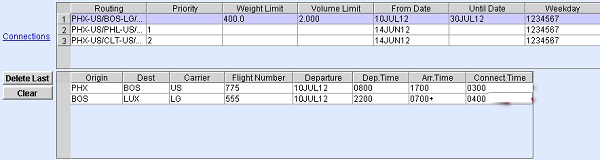You can create a booking with connecting flights in the
Availability tab. Connecting flights are used if there are no
direct flights available during booking. After selecting the connecting flights in the
Availability tab, you can use the Booking or
Current Booking buttons to navigate back to the
Booking tab or the Current Booking tab with
the flight details automatically populated.
-
Navigate to the Booking screen. You can do this by
clicking or by clicking the Booking shortcut
button.
-
Click the Availability tab.
-
In the Availability tab, enter the appropriate filters
then click Show Flights to check if there are any direct
flights.
| Filter |
Description |
|---|
| Origin |
Enter the Origin station. This is automatically populated with the
Station of the currently logged on user. |
| Dest |
Enter the Destination station. |
| Flight |
Enter the Carrier. |
| Flight Date |
Optionally, enter the date. By default, the system will display
available flights starting from the current date. |
| Flight Time |
Optionally, enter the date. By default, the system will display
available flights starting from the current time. |
| Days |
Use this field to limit the number of days from the current date or
Flight date when available flights will be displayed. |
The Availability table is populated with the
available flights for your shipment. If there are no direct flights available,
try searching for connecting flights for your booking.
-
Click Connections.

The Connections table is populated with the
available connecting flights for your shipment.
-
Highlight the connecting flight where you want to create the booking by
clicking on its row.
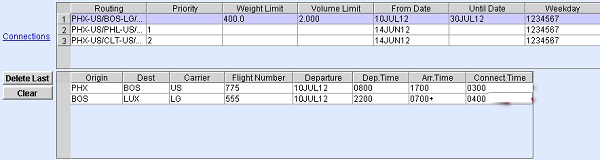
The flight legs from the selected connecting flight are displayed in the
Flight List table. For example, the first leg is from
PHX to BOS and the second leg
is from BOS to LUX.
-
Click Booking.
You are navigated back to the Booking tab. The following
details in the Booking tab are automatically populated with details
from the Flight List table of the Availability
tab:
- AWB Prefix
- Issue
- Origin
- Dest
- (Flight table) Origin
- (Flight table) Dest
- (Flight table) Flight #
- (Flight table) Flight Date
- (Flight table) Alloc
Enter the booking details as necessary. Click OK to create
the booking record.