About Booking: Booking Tab
The Booking tab is the main tab of the Booking screen and is the active tab when first navigating to the Booking screen.
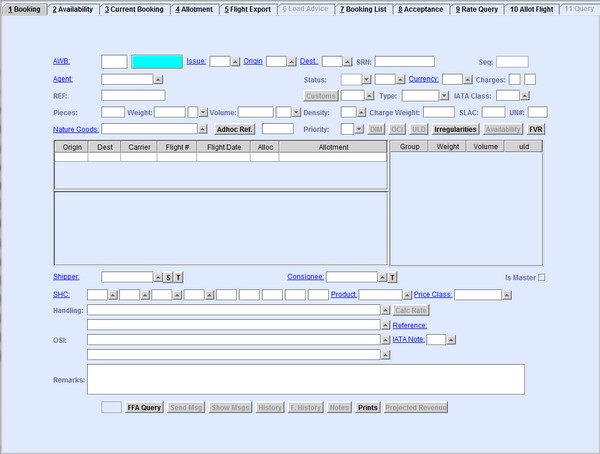
| Field | Description |
|---|---|
| AWB | The issuing carrier's three-digit IATA airline code (AWB Prefix) and the eight-digit serial number. |
| Issue | The issuing carrier's two or three-digit IATA airline code. By default, the
Issue field is automatically populated. You can
retrieve available codes from the database. Clicking  navigates
you to the Search Carriers Codes screen. navigates
you to the Search Carriers Codes screen. |
| Origin | The three-letter IATA code of the airport of departure. The code is set in
the Airports screen, which is accessible in different
screens where the Origin link is available. You can
retrieve available codes from the database. Clicking  navigates
you to the Search Airports Codes screen. navigates
you to the Search Airports Codes screen. |
| Dest | The three-letter IATA code of the airport of destination. The code is set
in the Airports screen, which is accessible in different
screens where the Origin link is available. You can
retrieve available codes from the database. Clicking  navigates
you to the Search Airports Codes screen. navigates
you to the Search Airports Codes screen. |
| SRN | The Shipper's Reference Number (SRN). |
| Seq | The system-generated sequence number of the booking record. |
| Agent | The IATA code of the cargo agent. The code is set in the
Forwarders screen, which is accessible in different
screens where the Agent link is available. You can
retrieve available codes from the database. Clicking  navigates
you to the Search Agents / Participants screen. navigates
you to the Search Agents / Participants screen. |
| Status | The booking status when working with messages. Select FFR or FFA from the drop-down menu. |
| Currency | The three-letter ISO currency code of the country of departure. The code is
set in the Currencies screen, which is accessible in
different screens where the Currency link is available.
You can retrieve available currency codes from the database. Clicking  navigates
you to the Search Currencies Codes screen. navigates
you to the Search Currencies Codes screen. |
| Charges | The charges applied to the AWB. Enter P for Prepaid or C for Collect. |
| REF | The internal booking reference number. |
| Customs | The Customs ID code. You can retrieve available ID codes from the database.
Clicking  navigates you to the Search Customs
Codes screen. Clicking the Customs button navigates you to the
Customs Gateway screen where you can query a specific
AWB. The code can be any of the following: navigates you to the Search Customs
Codes screen. Clicking the Customs button navigates you to the
Customs Gateway screen where you can query a specific
AWB. The code can be any of the following:
|
| Type | The service status of the AWB. The status can be any of the following:
|
| IATA Class | |
| Pieces | The total number of consignment pieces for the booking. |
| Weight | The gross weight of the consignment. |
| Volume | The total volume of the consignment. The Volume is derived from the
chargeable weight. The volume code can be any of the following:
|
| Density | The density group that determines the approximate volume of the
consignment. You can retrieve available density group codes from the database.
Clicking  navigates you to the Search
density screen. navigates you to the Search
density screen. |
| Charge Weight | The chargeable weight used in the computation of the net price, trucking, and handling costs during initial booking. |
| SLAC | The Shipper Load and Count indicates the actual number of consignment pieces. |
| UN# | The UN count used in the computation of the other charges in the Full AWB screen. |
| Nature Goods | The nature of goods code. The code is set in the Free Codes
Country screen, which is accessible in different screens where the
Nature Goods link is available. You can retrieve
available entries from the database. Clicking  navigates
you to the Search Free Text screen. navigates
you to the Search Free Text screen. |
| Adhoc Ref. | The Ad-Hoc reference button. Clicking the Adhoc Ref. button navigates you to the Ad-Hocs KG screen where you can view the ad-hoc rate agreements. The AWB number is used as the Ad-Hoc Reference number. |
| Priority | The booking priority used by the handling agent. Select the priority code
from the drop-down menu. It can be any of the following IATA codes:
|
| DIM | |
| OCI | |
| ULD | |
| Irregularities | |
| Availability | |
| FVR | |
| Shipper | The code of the shipper. The code is set in the
Participants screen, which is accessible in different
screens where the Shipper link is available. You can
retrieve available codes from the database. Clicking  navigates
you to the Search Agents / Participants screen. navigates
you to the Search Agents / Participants screen. |
| Consignee | The code of the consignee. The code is set in the
Participants screen, which is accessible in different
screens where the Consignee link is available. You can
retrieve available codes from the database. Clicking  navigates
you to the Search Agents / Participants screen. navigates
you to the Search Agents / Participants screen. |
| Is Master | Select the Is Master check box to mark the AWB as Master AWB during booking. |
| SHC | The Special Handling Code that identifies special cargo types. For example,
live animals, human remains, and others. You can retrieve available codes from
the database. Clicking  navigates you to the Search shc
screen. navigates you to the Search shc
screen. |
| Product | Product codes are used to differentiate cargo products. You can retrieve
available product codes from the database by clicking  . Clicking
Product navigates you to Product
screen where you can create new product codes or make modifications to existing
product codes. . Clicking
Product navigates you to Product
screen where you can create new product codes or make modifications to existing
product codes. Note: You need the appropriate duty codes to make modifications
to product codes.
The product code needs to be entered best at the time
of booking or at the latest, during Full AWB data capture to allow the system to
make the automatic deal calculation. For example, if a booking is made for a
X-Presso type of shipment, the system rates the consignment at the regular
matching rate if the product code is not entered. |
| Price Class | The Price Class field can be used for various net
pricing levels. This field is an alternative, or an additional pricing level
differentiation that can be used in conjunction with Service Level or the
Price Type field. The price class is set in the
Price Class screen, which is accessible in different
screens where the Price Class link is
available. Clicking Price Class navigates you to the Price Class screen where you can create or modify price classes in the system. |
| Handling | |
| Calc Rate | |
| Reference | |
| OSI | The Other Service Information or OSI. The information entered in this field is included in the FFR booking message. |
| IATA Note | The IATA Tariff Notes. The note is set in the IATA
Notes screen. You can retrieve available codes from the database.
Clicking  navigates you to the Search IATA Tariff
Notes screen. navigates you to the Search IATA Tariff
Notes screen. |
| Remarks | Enter additional information or notes in the Remarks field. |
| FFA Query | |
| Send Msg | |
| Show Msgs | |
| History | |
| F. History | |
| Notes | |
| Prints | |
| Projected Revenue |